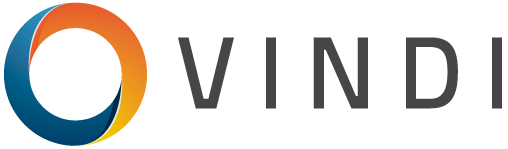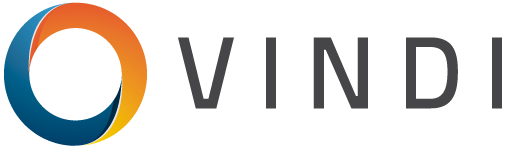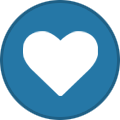-
Posts
134 -
Joined
-
Last visited
-
Days Won
3
Content Type
Profiles
Forums
Store
Gallery
Articles
Events
Blogs
Downloads
Everything posted by Vindy
-
#uniqueThreadSection h2, .faq-container h2 { border: 2px solid #2a44ff; text-align: center; padding: 10px 20px; margin-bottom: 20px; margin-top: 90px; color: #2a44ff; background-color: transparent; } .payment-row { display: flex; justify-content: space-between; align-items: center; flex-wrap: wrap; margin-top: 60px; } .payment-section { flex: 1; margin: 0 5px; text-align: center; } .payment-method { cursor: pointer; background-color: #2a44ff; padding: 10px; border: 1px solid #555555; border-radius: 5px; color: #FFFFFF; } .payment-method:hover { background-color: #1a2a9f; } .payment-info { display: none; padding: 10px; border: 1px solid #0000FF; border-radius: 5px; color: #FFFFFF; text-align: center; } /* Your CSS styles here */ /* This style only affects elements within the "thread-container" */ #thread-container { text-align: center; max-width: 800px; margin: 0 auto; } #thread-container h1 { border: 2px solid blue; border-radius: 12px; padding: 20px; width: 100%; background-image: url('https://i.gifer.com/78ux.gif'); background-size: cover; background-position: center; position: relative; overflow: hidden; text-align: center; /* Center align the text within the h1 */ } #thread-container h1 span { color: #27ae60; } #thread-container .icon-text { text-align: center; /* Center align the text within the .icon-text elements */ } #thread-container .body-content { text-align: center; margin: 20px auto; } #thread-container .nav-button { cursor: pointer; background-color: #27ae60; color: #27ae60; padding: 5px 10px; border: none; border-radius: 5px; margin: 10px; } #thread-container .video-container { margin-top: 20px; } #thread-container .ipsEmbeddedVideo iframe { max-width: 100%; } #thread-container .button-container { padding: 10px 0; align-items: center; justify-content: center; display: flex; } #thread-container .buy-button, #thread-container .status-button { padding: 10px 20px; background-color: #2a44ff; color: white; border: none; border-radius: 5px; margin: 10px; text-decoration: none; } #thread-container .buy-button:hover, #thread-container .status-button:hover { background-color: #1a2a9f; } /* Style the Features button */ #featuresButton { background-color: #2a44ff; color: white; padding: 10px 20px; border: none; border-radius: 5px; margin-top: 20px; cursor: pointer; } #featuresButton:hover { background-color: darkgreen; } /* Style the Features container */ #featuresContainer { background-color: transparent; padding: 20px; border-radius: 5px; }border-radius: 5px; } .feature-list { list-style-type: none; padding: 0; } .feature-list li { list-style-type: none !important; padding: 0 !important; } .feature-category { background-color: #2a44ff; color: white; padding: 10px; } .feature-sublist { background-color: #2a44ff; padding: 10px; margin-top: 0; margin-bottom: 20px; list-style-type: none; } .feature-sublist li { list-style-type: none; padding: 0; background-color: transparent; } .feature-title { background-color: #2a44ff; padding: 5px; color: white; } /* Style the feature-sublist class to have a transparent background */ .feature-sublist { background-color: transparent; } #screenshot-slider { text-align: center; } #screenshot-slider .screenshot-window { position: relative; margin: 20px auto; padding: 10px; border: 2px solid #2a44ff; /* Blue border */ border-radius: 10px; box-shadow: 0 0 20px #2a44ff; /* Glowing effect */ overflow: hidden; max-width: 600px; /* Maximum width for the window */ max-height: 400px; /* Maximum height for the window */ } #screenshot-slider .screenshot { max-width: 100%; max-height: 100%; display: none; } #screenshot-slider .nav-button { cursor: pointer; background-color: #2a44ff; /* Blue background */ color: white; padding: 5px 10px; border: none; border-radius: 5px; margin: 10px; } #screenshot-slider .nav-button:hover { background-color: #1a2a9f; /* Darker blue on hover */ } #screenshot-slider .slider-container { display: flex; justify-content: center; align-items: center; margin: 20px 0; } #screenshot-slider .slider { width: 100px; /* Width of the slider */ height: 5px; /* Height of the slider */ background-color: #2a44ff; /* Blue background */ position: relative; border-radius: 5px; cursor: pointer; } #screenshot-slider .slider-progress { height: 100%; background-color: #1a2a9f; /* Darker blue */ position: absolute; border-radius: 5px; transition: width 0.3s ease; } #screenshot-slider .counter { margin: 20px 0; } EFT VITACORE Infos: 🔧 Support INTEL + AMD 🔧 🎮 EXTERNAL CHEAT 🎮 💻 Supports Windows 10! 💻 💻 Supports Windows 11! 💻 BUY Day $6 BUY Week $20 BUY Month $40 BUY Lifetime $300 SEE STATUS Screenshots Previous1 of 2Next Features ESP Show Lines + Color Show Distance + Color Show Class + Color Distance Scale Recoil Recoil Compensation (RCS) RCS Vertical Scale RCS Speed Scale RCS Delay Scale
-
#uniqueThreadSection h2, .faq-container h2 { border: 2px solid #2a44ff; text-align: center; padding: 10px 20px; margin-bottom: 20px; margin-top: 90px; color: #2a44ff; background-color: transparent; } .payment-row { display: flex; justify-content: space-between; align-items: center; flex-wrap: wrap; margin-top: 60px; } .payment-section { flex: 1; margin: 0 5px; text-align: center; } .payment-method { cursor: pointer; background-color: #2a44ff; padding: 10px; border: 1px solid #555555; border-radius: 5px; color: #FFFFFF; } .payment-method:hover { background-color: #1a2a9f; } .payment-info { display: none; padding: 10px; border: 1px solid #0000FF; border-radius: 5px; color: #FFFFFF; text-align: center; } /* Your CSS styles here */ /* This style only affects elements within the "thread-container" */ #thread-container { text-align: center; max-width: 800px; margin: 0 auto; } #thread-container h1 { border: 2px solid blue; border-radius: 12px; padding: 20px; width: 100%; background-image: url('https://forum.escapefromtarkov.com/uploads/monthly_2018_09/mosinn_2.gif.99ae4f0f4b32415d685b09bcdb6899fa.gif'); background-size: cover; background-position: center; position: relative; overflow: hidden; text-align: center; /* Center align the text within the h1 */ } #thread-container h1 span { color: #27ae60; } #thread-container .icon-text { text-align: center; /* Center align the text within the .icon-text elements */ } #thread-container .body-content { text-align: center; margin: 20px auto; } #thread-container .nav-button { cursor: pointer; background-color: #27ae60; color: #27ae60; padding: 5px 10px; border: none; border-radius: 5px; margin: 10px; } #thread-container .video-container { margin-top: 20px; } #thread-container .ipsEmbeddedVideo iframe { max-width: 100%; } #thread-container .button-container { padding: 10px 0; align-items: center; justify-content: center; display: flex; } #thread-container .buy-button, #thread-container .status-button { padding: 10px 20px; background-color: #2a44ff; color: white; border: none; border-radius: 5px; margin: 10px; text-decoration: none; } #thread-container .buy-button:hover, #thread-container .status-button:hover { background-color: #1a2a9f; } /* Style the Features button */ #featuresButton { background-color: #2a44ff; color: white; padding: 10px 20px; border: none; border-radius: 5px; margin-top: 20px; cursor: pointer; } #featuresButton:hover { background-color: darkgreen; } /* Style the Features container */ #featuresContainer { background-color: transparent; padding: 20px; border-radius: 5px; }border-radius: 5px; } .feature-list { list-style-type: none; padding: 0; } .feature-list li { list-style-type: none !important; padding: 0 !important; } .feature-category { background-color: #2a44ff; color: white; padding: 10px; } .feature-sublist { background-color: #2a44ff; padding: 10px; margin-top: 0; margin-bottom: 20px; list-style-type: none; } .feature-sublist li { list-style-type: none; padding: 0; background-color: transparent; } .feature-title { background-color: #2a44ff; padding: 5px; color: white; } /* Style the feature-sublist class to have a transparent background */ .feature-sublist { background-color: transparent; } #screenshot-slider { text-align: center; } #screenshot-slider .screenshot-window { position: relative; margin: 20px auto; padding: 10px; border: 2px solid #2a44ff; /* Blue border */ border-radius: 10px; box-shadow: 0 0 20px #2a44ff; /* Glowing effect */ overflow: hidden; max-width: 600px; /* Maximum width for the window */ max-height: 400px; /* Maximum height for the window */ } #screenshot-slider .screenshot { max-width: 100%; max-height: 100%; display: none; } #screenshot-slider .nav-button { cursor: pointer; background-color: #2a44ff; /* Blue background */ color: white; padding: 5px 10px; border: none; border-radius: 5px; margin: 10px; } #screenshot-slider .nav-button:hover { background-color: #1a2a9f; /* Darker blue on hover */ } #screenshot-slider .slider-container { display: flex; justify-content: center; align-items: center; margin: 20px 0; } #screenshot-slider .slider { width: 100px; /* Width of the slider */ height: 5px; /* Height of the slider */ background-color: #2a44ff; /* Blue background */ position: relative; border-radius: 5px; cursor: pointer; } #screenshot-slider .slider-progress { height: 100%; background-color: #1a2a9f; /* Darker blue */ position: absolute; border-radius: 5px; transition: width 0.3s ease; } #screenshot-slider .counter { margin: 20px 0; } EFT LEX FULL Infos: 🔓 HWID SPOOFER + Traces Cleaner 🔓 🔧 Support INTEL + AMD 🔧 🎮 EXTERNAL CHEAT 🎮 💻 Supports Windows 10! 💻 💻 Supports Windows 11! 💻 BUY Day $10 BUY Week $40 BUY Month $90 SEE STATUS Your browser does not support the video tag. Your browser does not support the video tag. Screenshots Previous1 of 10Next Features Aimbot Enable / Disable Draw FOV FOV Size Scale Recoil Sway Predict Visuailze Selected Hitbox (all bones) Friendly Fire Players Enable / Disable NickName Box Type ( 2D, 3D, Normal ) Health ViewLines Distance Item In Hand Skeleton Enable Max Distance Max Distance Scale Enable Corpse Corpse Distance Corpse Distance Scale Items Enable / Disable Distance 3D Box Minimum Price Sort Minimum Price Sort Scale Distance Scale Quest Item Container Container 3D Box Container Distance Container Distance Scale Colors Colors for everything is included (see video) Radar Enable / Disable Extended Radius Scale Misc Night Vision Thermal Vision Enable Hud Show Exfil Exfil Distance Grenade Grenade Warning Infinity Stamina Infinity Stamina Hands Fov Changer Fov Size Scale No Look Limits Crosshair type Optic Camera Combat Mode Upon ADS Instant Lower Body Rotation Insant ADS No ADS Limit No Z tilt No Visor Overlay Loot Through Walls Speedhack No Fall Damage Instant Duck Super Mag Super Jump Super Jump Strength Scale Mag Drills Perception Hearing Instant Examine Double Search Keys Aimbot Key Bind No Fall Key Bind Night Vision Key Bind Thermal Vision Key Bind
-
#uniqueThreadSection h2, .faq-container h2 { border: 2px solid #2a44ff; text-align: center; padding: 10px 20px; margin-bottom: 20px; margin-top: 90px; color: #2a44ff; background-color: transparent; } .payment-row { display: flex; justify-content: space-between; align-items: center; flex-wrap: wrap; margin-top: 60px; } .payment-section { flex: 1; margin: 0 5px; text-align: center; } .payment-method { cursor: pointer; background-color: #2a44ff; padding: 10px; border: 1px solid #555555; border-radius: 5px; color: #FFFFFF; } .payment-method:hover { background-color: #1a2a9f; } .payment-info { display: none; padding: 10px; border: 1px solid #0000FF; border-radius: 5px; color: #FFFFFF; text-align: center; } /* Your CSS styles here */ /* This style only affects elements within the "thread-container" */ #thread-container { text-align: center; max-width: 800px; margin: 0 auto; } #thread-container h1 { border: 2px solid blue; border-radius: 12px; padding: 20px; width: 100%; background-image: url('https://i.makeagif.com/media/1-24-2016/cae507.gif'); background-size: cover; background-position: center; position: relative; overflow: hidden; text-align: center; /* Center align the text within the h1 */ } #thread-container h1 span { color: #27ae60; } #thread-container .icon-text { text-align: center; /* Center align the text within the .icon-text elements */ } #thread-container .body-content { text-align: center; margin: 20px auto; } #thread-container .nav-button { cursor: pointer; background-color: #27ae60; color: #27ae60; padding: 5px 10px; border: none; border-radius: 5px; margin: 10px; } #thread-container .video-container { margin-top: 20px; } #thread-container .ipsEmbeddedVideo iframe { max-width: 100%; } #thread-container .button-container { padding: 10px 0; align-items: center; justify-content: center; display: flex; } #thread-container .buy-button, #thread-container .status-button { padding: 10px 20px; background-color: #2a44ff; color: white; border: none; border-radius: 5px; margin: 10px; text-decoration: none; } #thread-container .buy-button:hover, #thread-container .status-button:hover { background-color: #1a2a9f; } /* Style the Features button */ #featuresButton { background-color: #2a44ff; color: white; padding: 10px 20px; border: none; border-radius: 5px; margin-top: 20px; cursor: pointer; } #featuresButton:hover { background-color: darkgreen; } /* Style the Features container */ #featuresContainer { background-color: transparent; padding: 20px; border-radius: 5px; }border-radius: 5px; } .feature-list { list-style-type: none; padding: 0; } .feature-list li { list-style-type: none !important; padding: 0 !important; } .feature-category { background-color: #2a44ff; color: white; padding: 10px; } .feature-sublist { background-color: #2a44ff; padding: 10px; margin-top: 0; margin-bottom: 20px; list-style-type: none; } .feature-sublist li { list-style-type: none; padding: 0; background-color: transparent; } .feature-title { background-color: #2a44ff; padding: 5px; color: white; } /* Style the feature-sublist class to have a transparent background */ .feature-sublist { background-color: transparent; } #screenshot-slider { text-align: center; } #screenshot-slider .screenshot-window { position: relative; margin: 20px auto; padding: 10px; border: 2px solid #2a44ff; /* Blue border */ border-radius: 10px; box-shadow: 0 0 20px #2a44ff; /* Glowing effect */ overflow: hidden; max-width: 600px; /* Maximum width for the window */ max-height: 400px; /* Maximum height for the window */ } #screenshot-slider .screenshot { max-width: 100%; max-height: 100%; display: none; } #screenshot-slider .nav-button { cursor: pointer; background-color: #2a44ff; /* Blue background */ color: white; padding: 5px 10px; border: none; border-radius: 5px; margin: 10px; } #screenshot-slider .nav-button:hover { background-color: #1a2a9f; /* Darker blue on hover */ } #screenshot-slider .slider-container { display: flex; justify-content: center; align-items: center; margin: 20px 0; } #screenshot-slider .slider { width: 100px; /* Width of the slider */ height: 5px; /* Height of the slider */ background-color: #2a44ff; /* Blue background */ position: relative; border-radius: 5px; cursor: pointer; } #screenshot-slider .slider-progress { height: 100%; background-color: #1a2a9f; /* Darker blue */ position: absolute; border-radius: 5px; transition: width 0.3s ease; } #screenshot-slider .counter { margin: 20px 0; } RUST LEX Infos: 🔓 HWID SPOOFER + Traces Cleaner 🔓 🔧 Support INTEL + AMD 🔧 🎮 EXTERNAL CHEAT 🎮 💻 Supports Windows 10! 💻 💻 Supports Windows 11! 💻 BUY Day $9 BUY Week $35 BUY Month $70 SEE STATUS Your browser does not support the video tag. Screenshots Previous1 of 10Next Features Aimbot Enable / Disable Silent Aimbot Save Target Aim Lock Visibility Check Smooth Scale Ignore Knocked Kill Delay Draw FOV Draw Crosshair Draw Target Type (Circle, Triangle) Thickness scale Prediction (off, movement only, bullet drop only, movement + bullet drop) Hitbox (Head, Chest, Body, Random) FOV scale Max Distance scale Misc Silent Aimbot Silent Hit Chance Scale Silent Head Shoot Chance Scale Attack on Mountable Recoil Control Recoil Scale Spread Control Sway Control Bullet Speed Full Automatic Guns Instant EOKA Shoot Air Extended Melee Gravity Multiplier No Fall High Jump Admin Flag Third Person Bright Night Time Changer FOV Changer Spiderman Players Enable / Disable Max Distance scale Font Size scale Remove Sleeping Team Check Head Circle Box (square, corner) + thickness scale Lines (Top, Middle, Bottom) + thickness scale Health (Horizontal, Vertical) + thickness scale Name Weapon Distance Chams Hotbar ESP - Shows Enemy Hotbar Items Hotbar ESP Positions Scale Radar Out of Screen (show enemy position on fov) Out of Screen FOV Scale Out of Screen Thickness Scale Out of Screen Size Scale Skeleton + thickness scale Items Enable / Disable Max distance scale Font size scale Corpse Hemp World Drop Air Drop Cupboard Ore + Types Select Traps + Types Select Vehicles + Types Select Animals + Types Select Crate + Types Select Barrel + Types Select Radar Enable / Disable Radar Position Scale Radar Zoom Scale Change Visible Enemies Color Change Closest Enemies Color Closest Distance scale Hotkeys Hotkeys (All can be bind) Menu key (Default INSERT) Aimbot Primary key (Default Left Mouse) Aimbot Secondary key (Default Right Mouse) Switch to Head (Default Shift) Toggle Toggle Players Toggle Items Aimbot NPC Admin Flag Key Admin Flag Hold Key Toggle Radar (Default F9) Colors Aimbot FOV Aimbot Crosshair Aimbot Target Player Visible Player Non Visible Player Name Player Distance NPC Distance NPC Name NPC Visible NPC Not Visible Radar Enemies Radar Visible Radar Closest Corpse Hemp World Drop Air Drop Cupboard Ore Traps Vehicles Animals Crate Barrel
-
#uniqueThreadSection h2, .faq-container h2 { border: 2px solid #2a44ff; text-align: center; padding: 10px 20px; margin-bottom: 20px; margin-top: 90px; color: #2a44ff; background-color: transparent; } .payment-row { display: flex; justify-content: space-between; align-items: center; flex-wrap: wrap; margin-top: 60px; } .payment-section { flex: 1; margin: 0 5px; text-align: center; } .payment-method { cursor: pointer; background-color: #2a44ff; padding: 10px; border: 1px solid #555555; border-radius: 5px; color: #FFFFFF; } .payment-method:hover { background-color: #1a2a9f; } .payment-info { display: none; padding: 10px; border: 1px solid #0000FF; border-radius: 5px; color: #FFFFFF; text-align: center; } /* Your CSS styles here */ /* This style only affects elements within the "thread-container" */ #thread-container { text-align: center; max-width: 800px; margin: 0 auto; } #thread-container h1 { border: 2px solid blue; border-radius: 12px; padding: 20px; width: 100%; background-image: url('https://media.tenor.com/HF83ukzsG2oAAAAM/apex-legends-fps.gif'); background-size: cover; background-position: center; position: relative; overflow: hidden; text-align: center; /* Center align the text within the h1 */ } #thread-container h1 span { color: #27ae60; } #thread-container .icon-text { text-align: center; /* Center align the text within the .icon-text elements */ } #thread-container .body-content { text-align: center; margin: 20px auto; } #thread-container .nav-button { cursor: pointer; background-color: #27ae60; color: #27ae60; padding: 5px 10px; border: none; border-radius: 5px; margin: 10px; } #thread-container .video-container { margin-top: 20px; } #thread-container .ipsEmbeddedVideo iframe { max-width: 100%; } #thread-container .button-container { padding: 10px 0; align-items: center; justify-content: center; display: flex; } #thread-container .buy-button, #thread-container .status-button { padding: 10px 20px; background-color: #2a44ff; color: white; border: none; border-radius: 5px; margin: 10px; text-decoration: none; } #thread-container .buy-button:hover, #thread-container .status-button:hover { background-color: #1a2a9f; } /* Style the Features button */ #featuresButton { background-color: #2a44ff; color: white; padding: 10px 20px; border: none; border-radius: 5px; margin-top: 20px; cursor: pointer; } #featuresButton:hover { background-color: darkgreen; } /* Style the Features container */ #featuresContainer { background-color: transparent; padding: 20px; border-radius: 5px; }border-radius: 5px; } .feature-list { list-style-type: none; padding: 0; } .feature-list li { list-style-type: none !important; padding: 0 !important; } .feature-category { background-color: #2a44ff; color: white; padding: 10px; } .feature-sublist { background-color: #2a44ff; padding: 10px; margin-top: 0; margin-bottom: 20px; list-style-type: none; } .feature-sublist li { list-style-type: none; padding: 0; background-color: transparent; } .feature-title { background-color: #2a44ff; padding: 5px; color: white; } /* Style the feature-sublist class to have a transparent background */ .feature-sublist { background-color: transparent; } #screenshot-slider { text-align: center; } #screenshot-slider .screenshot-window { position: relative; margin: 20px auto; padding: 10px; border: 2px solid #2a44ff; /* Blue border */ border-radius: 10px; box-shadow: 0 0 20px #2a44ff; /* Glowing effect */ overflow: hidden; max-width: 600px; /* Maximum width for the window */ max-height: 400px; /* Maximum height for the window */ } #screenshot-slider .screenshot { max-width: 100%; max-height: 100%; display: none; } #screenshot-slider .nav-button { cursor: pointer; background-color: #2a44ff; /* Blue background */ color: white; padding: 5px 10px; border: none; border-radius: 5px; margin: 10px; } #screenshot-slider .nav-button:hover { background-color: #1a2a9f; /* Darker blue on hover */ } #screenshot-slider .slider-container { display: flex; justify-content: center; align-items: center; margin: 20px 0; } #screenshot-slider .slider { width: 100px; /* Width of the slider */ height: 5px; /* Height of the slider */ background-color: #2a44ff; /* Blue background */ position: relative; border-radius: 5px; cursor: pointer; } #screenshot-slider .slider-progress { height: 100%; background-color: #1a2a9f; /* Darker blue */ position: absolute; border-radius: 5px; transition: width 0.3s ease; } #screenshot-slider .counter { margin: 20px 0; } APEX VITACORE Infos: 🔧 Support INTEL + AMD 🔧 🎮 EXTERNAL CHEAT 🎮 💻 Supports ALL Windows 10! 💻 💻 Supports Windows 11! 💻 BUY Day $6 BUY Week $25 BUY Month $45 BUY Lifetime $300 SEE STATUS Video Your browser does not support the video tag. Screenshots Previous1 of 13Next Features Aimbot Enable; FOV Scale Smooth Scale HitBox (Head, Neck, Chest ) Visible Check; Ignore knocked; Distance Scale Double Key Binds Recoil Control (RCS) RCS Vertical Scale RCS Speed Scale RCS Delay Scale Players ESP Draw FOV + Colors Draw Name + Colors Draw Crosshair + Colors Draw Box + Colors Draw Skeleton + Colors Draw Lines + Colors Draw Distance + Colors Draw Weapon + Colors Draw Health Draw Visible Players + Colors Draw Invisible Players + Colors Distance Scale Visible Check Lines (Top, Bottom, Middle ) Draw Shield Visible Check Players (Filled, Normal) Items Enable; Weapons + Color + Distance Scale Ammo + Distance Scale Helmet + Distance Scale Armor + Distance Scale Backpack + Distance Scale Medicals + Distance Scale
-
#uniqueThreadSection h2, .faq-container h2 { border: 2px solid #2a44ff; text-align: center; padding: 10px 20px; margin-bottom: 20px; margin-top: 90px; color: #2a44ff; background-color: transparent; } .payment-row { display: flex; justify-content: space-between; align-items: center; flex-wrap: wrap; margin-top: 60px; } .payment-section { flex: 1; margin: 0 5px; text-align: center; } .payment-method { cursor: pointer; background-color: #2a44ff; padding: 10px; border: 1px solid #555555; border-radius: 5px; color: #FFFFFF; } .payment-method:hover { background-color: #1a2a9f; } .payment-info { display: none; padding: 10px; border: 1px solid #0000FF; border-radius: 5px; color: #FFFFFF; text-align: center; } /* Your CSS styles here */ /* This style only affects elements within the "thread-container" */ #thread-container { text-align: center; max-width: 800px; margin: 0 auto; } #thread-container h1 { border: 2px solid blue; border-radius: 12px; padding: 20px; width: 100%; background-image: url('https://64.media.tumblr.com/57a2601bfcc229150200828bb8797454/28bee1fbf6579f10-5a/s540x810/6fcc3588238afa9885cd71e8441d5f2683abfc55.gif'); background-size: cover; background-position: center; position: relative; overflow: hidden; text-align: center; /* Center align the text within the h1 */ } #thread-container h1 span { color: #27ae60; } #thread-container .icon-text { text-align: center; /* Center align the text within the .icon-text elements */ } #thread-container .body-content { text-align: center; margin: 20px auto; } #thread-container .nav-button { cursor: pointer; background-color: #27ae60; color: #27ae60; padding: 5px 10px; border: none; border-radius: 5px; margin: 10px; } #thread-container .video-container { margin-top: 20px; } #thread-container .ipsEmbeddedVideo iframe { max-width: 100%; } #thread-container .button-container { padding: 10px 0; align-items: center; justify-content: center; display: flex; } #thread-container .buy-button, #thread-container .status-button { padding: 10px 20px; background-color: #2a44ff; color: white; border: none; border-radius: 5px; margin: 10px; text-decoration: none; } #thread-container .buy-button:hover, #thread-container .status-button:hover { background-color: #1a2a9f; } /* Style the Features button */ #featuresButton { background-color: #2a44ff; color: white; padding: 10px 20px; border: none; border-radius: 5px; margin-top: 20px; cursor: pointer; } #featuresButton:hover { background-color: darkgreen; } /* Style the Features container */ #featuresContainer { background-color: transparent; padding: 20px; border-radius: 5px; }border-radius: 5px; } .feature-list { list-style-type: none; padding: 0; } .feature-list li { list-style-type: none !important; padding: 0 !important; } .feature-category { background-color: #2a44ff; color: white; padding: 10px; } .feature-sublist { background-color: #2a44ff; padding: 10px; margin-top: 0; margin-bottom: 20px; list-style-type: none; } .feature-sublist li { list-style-type: none; padding: 0; background-color: transparent; } .feature-title { background-color: #2a44ff; padding: 5px; color: white; } /* Style the feature-sublist class to have a transparent background */ .feature-sublist { background-color: transparent; } #screenshot-slider { text-align: center; } #screenshot-slider .screenshot-window { position: relative; margin: 20px auto; padding: 10px; border: 2px solid #2a44ff; /* Blue border */ border-radius: 10px; box-shadow: 0 0 20px #2a44ff; /* Glowing effect */ overflow: hidden; max-width: 600px; /* Maximum width for the window */ max-height: 400px; /* Maximum height for the window */ } #screenshot-slider .screenshot { max-width: 100%; max-height: 100%; display: none; } #screenshot-slider .nav-button { cursor: pointer; background-color: #2a44ff; /* Blue background */ color: white; padding: 5px 10px; border: none; border-radius: 5px; margin: 10px; } #screenshot-slider .nav-button:hover { background-color: #1a2a9f; /* Darker blue on hover */ } #screenshot-slider .slider-container { display: flex; justify-content: center; align-items: center; margin: 20px 0; } #screenshot-slider .slider { width: 100px; /* Width of the slider */ height: 5px; /* Height of the slider */ background-color: #2a44ff; /* Blue background */ position: relative; border-radius: 5px; cursor: pointer; } #screenshot-slider .slider-progress { height: 100%; background-color: #1a2a9f; /* Darker blue */ position: absolute; border-radius: 5px; transition: width 0.3s ease; } #screenshot-slider .counter { margin: 20px 0; } APEX LEX Infos: 🔓 HWID SPOOFER + Traces Cleaner 🔓 🔧 Support INTEL + AMD 🔧 🎮 EXTERNAL CHEAT 🎮 💻 Supports Windows 10! 💻 💻 Supports Windows 11! 💻 BUY Day $9 BUY Week $40 BUY Month $75 SEE STATUS Your browser does not support the video tag. Screenshots Previous1 of 7Next Features Aimbot Enable / Disable Save Target Aim Lock Visibility Check Humanized Smooth Recoil Control Ignore Knocked Draw FOV Draw Crosshair Draw Target Type (Circle, Triangle) Thickness scale Prediction Hitbox (Head, Chest, Body, Random) FOV scale Smooth scale Humanize Smooth scale Max Distance scale Players Enable / Disable Head Circle Max Distance scale Font Size scale Glow Glow Type Box (square, corner) + thickness scale Lines (Top, Middle, Bottom) + thickness scale Health (Horizontal, Vertical) + thickness scale Shield (Horizontal, Vertical) + thickness scale Name Distance Weapon OutScreen (on fov enemyes positions) OutScreen Type OutScreen FOV Scale OutScreen Thickness Scale OutScreen Size Scale Skeleton + thickness scale Items Enable / Disable Glow Max distance scale Font size scale Ammo Deathbox Weapon Vehicle Attachments Grenades Medicine Helmet Shield Body Shield Knockdown Shield Knockdown Rarity (All, Common, Rare, Epic, Legendary) Evo Shield Backpack Backpack Rarity (All, Common, Rare, Epic, Legendary) Radar Enable / Disable Radar Position Scale Radar Zoom Scale Radar Size Scale Change Visible Enemies Color Change Closest Enemies Color Closest Distance scale Hotkeys Hotkeys (All can be bind) Menu key (Default INSERT) Aimbot Primary key (Default Left Mouse) Aimbot Secondary key (Default Right Mouse) Switch to Head (Default Shift) Toggle (Default F6) Toggle Players (Default F7) Toggle Items Toggle Radar (Default F9) Colors Aimbot FOV Aimbot Crosshair Aimbot Target Player Visible Player Non Visible Player Glow Visible Player Glow Not Visible Radar Enemies Radar Visible Radar Closest
-
#uniqueThreadSection h2, .faq-container h2 { border: 2px solid #2a44ff; text-align: center; padding: 10px 20px; margin-bottom: 20px; margin-top: 90px; color: #2a44ff; background-color: transparent; } .payment-row { display: flex; justify-content: space-between; align-items: center; flex-wrap: wrap; margin-top: 60px; } .payment-section { flex: 1; margin: 0 5px; text-align: center; } .payment-method { cursor: pointer; background-color: #2a44ff; padding: 10px; border: 1px solid #555555; border-radius: 5px; color: #FFFFFF; } .payment-method:hover { background-color: #1a2a9f; } .payment-info { display: none; padding: 10px; border: 1px solid #0000FF; border-radius: 5px; color: #FFFFFF; text-align: center; } /* Your CSS styles here */ /* This style only affects elements within the "thread-container" */ #thread-container { text-align: center; max-width: 800px; margin: 0 auto; } #thread-container h1 { border: 2px solid blue; border-radius: 12px; padding: 20px; width: 100%; background-image: url('https://i.makeagif.com/media/8-08-2017/IeXDXt.gif'); background-size: cover; background-position: center; position: relative; overflow: hidden; text-align: center; /* Center align the text within the h1 */ } #thread-container h1 span { color: #27ae60; } #thread-container .icon-text { text-align: center; /* Center align the text within the .icon-text elements */ } #thread-container .body-content { text-align: center; margin: 20px auto; } #thread-container .nav-button { cursor: pointer; background-color: #27ae60; color: #27ae60; padding: 5px 10px; border: none; border-radius: 5px; margin: 10px; } #thread-container .video-container { margin-top: 20px; } #thread-container .ipsEmbeddedVideo iframe { max-width: 100%; } #thread-container .button-container { padding: 10px 0; align-items: center; justify-content: center; display: flex; } #thread-container .buy-button, #thread-container .status-button { padding: 10px 20px; background-color: #2a44ff; color: white; border: none; border-radius: 5px; margin: 10px; text-decoration: none; } #thread-container .buy-button:hover, #thread-container .status-button:hover { background-color: #1a2a9f; } /* Style the Features button */ #featuresButton { background-color: #2a44ff; color: white; padding: 10px 20px; border: none; border-radius: 5px; margin-top: 20px; cursor: pointer; } #featuresButton:hover { background-color: darkgreen; } /* Style the Features container */ #featuresContainer { background-color: transparent; padding: 20px; border-radius: 5px; }border-radius: 5px; } .feature-list { list-style-type: none; padding: 0; } .feature-list li { list-style-type: none !important; padding: 0 !important; } .feature-category { background-color: #2a44ff; color: white; padding: 10px; } .feature-sublist { background-color: #2a44ff; padding: 10px; margin-top: 0; margin-bottom: 20px; list-style-type: none; } .feature-sublist li { list-style-type: none; padding: 0; background-color: transparent; } .feature-title { background-color: #2a44ff; padding: 5px; color: white; } /* Style the feature-sublist class to have a transparent background */ .feature-sublist { background-color: transparent; } #screenshot-slider { text-align: center; } #screenshot-slider .screenshot-window { position: relative; margin: 20px auto; padding: 10px; border: 2px solid #2a44ff; /* Blue border */ border-radius: 10px; box-shadow: 0 0 20px #2a44ff; /* Glowing effect */ overflow: hidden; max-width: 600px; /* Maximum width for the window */ max-height: 400px; /* Maximum height for the window */ } #screenshot-slider .screenshot { max-width: 100%; max-height: 100%; display: none; } #screenshot-slider .nav-button { cursor: pointer; background-color: #2a44ff; /* Blue background */ color: white; padding: 5px 10px; border: none; border-radius: 5px; margin: 10px; } #screenshot-slider .nav-button:hover { background-color: #1a2a9f; /* Darker blue on hover */ } #screenshot-slider .slider-container { display: flex; justify-content: center; align-items: center; margin: 20px 0; } #screenshot-slider .slider { width: 100px; /* Width of the slider */ height: 5px; /* Height of the slider */ background-color: #2a44ff; /* Blue background */ position: relative; border-radius: 5px; cursor: pointer; } #screenshot-slider .slider-progress { height: 100%; background-color: #1a2a9f; /* Darker blue */ position: absolute; border-radius: 5px; transition: width 0.3s ease; } #screenshot-slider .counter { margin: 20px 0; } PUBG SYN Infos: 🔓 BUILD IN HWID SPOOFER + Traces Cleaner 🔓 🔧 Support INTEL + AMD 🔧 🎮 INTERNAL CHEAT 🎮 💻 Supports Windows 10! 💻 💻 Supports Windows 11! 💻 BUY Day $10 BUY Week $50 BUY Month $90 SEE STATUS Video Your browser does not support the video tag. Screenshots Previous1 of 3Next Features Aimbot Enable; Engine Angle Aimbot; Offset Head Hitbox (Right click = "X", "Y" and "Z" Offset.); Silent Aim (only in scope); Static Fov in Zoom; Aim if Out of FOV; Prediction; Visible Check; Ignore Knocked; Aim at Teammates; Limit Legit FOV; FOV; Smooth; Limit Recoil for Sniper; Hitbox (Head, Neck, Chest, Body, Nearest.); Draw FOV; Auto Aim; Aim key (you can bind 2 keys); Switch Hitbox (Right click = Switch key and Select hitbox.); Hit Scan; Sway Compensation; Recoil Compensation; "X" and "Y" Coefficient; Aim at Warning Players (Right click = Target By (Closest to Crosshair, Closest by Distance.), Smooth, Aim key for Warning.); Weapon Config Enable; Weapon Group (Pistol, SMG, Rifle, Carbine, Shotgun, Sniper, DMR, LMG, Others.); FOV; Smooth; Sway Compensation; Recoil Compensation; "X" and "Y" Coefficient; Visuals Draw Box (Right click = Color, Visible color, Knocked color.); Draw Name (Right click = Team Color Line.); Draw Health; Draw Skeleton (Right click = Bone Scan, FOV Limit, Color, Visible Color, Thickness.); Draw Weapon; Render Type; Draw Distance; Draw Barrel (Right click = Color.); Draw Equipment (Right click = Render Distance.); Draw Bot Mark; Use Distance Limit; Distance Limit; Outline Box; Filled Box; Corner Box; Corner Factor; Health Bar Type (Gradient, Colored, Default.); Bullet Tracer; Bullet Prediction; Show Spectators; Engine Radar (Right click = Color, Visible color.); Additional Info (Right click = Team Color Line.); Show Warnings (Right click = FOV Dead Zone, Warning Type (Text, Arrow, Line.), Min Aim Time, FOV Aiming Limit.); Show Armor Status (Right click = Armor Type (Text, Icon.), Show Backpack, Show Durability, Use FOV Limit, Use Distance Limit.); Loot General: Enable; Type (Text, Icon, Text + Icon.); Draw Distance; Draw Count; Render Distance; Loot categories; Smart Loot: Smart Filters; Max Syringe (0 - 10); Max Energy Drink (0 - 10); Max PainKiller (0 - 10); Max Bandage (0 - 30); Max First Aid (0 - 10); Max Med Kit (0 - 10); Max Instant Revival Kit (0 - 10); Ammo Type (For Current Weapon, For Every Weapon.); Max ammo (0 - 300); Armor Type (Next LVL Only, Next LVL + Current LVL, Next LVL + Current LVL (if damaged).); Custom Loot: Custom Filters; Search items; List with all items; Others: Vehicles (Right click = Use Distance Limit.); AirDrops (Right click = FOV Limit, Distance Limit, Check Visibility, Show Count, Type (Text, Icon.), Num Column (1 - 5); DeathDrops (Right click = FOV Limit, Distance Limit, Check Visibility, Show Count, Type (Text, Icon.), Num Column (1 - 5); Projectile Nades (Right click = Out of Screen Color, Out of FOV Arrows, Distance Limit.); Vending Machines (Right click = Distance limit.); Draw Distance; Radar Render Players; Render Fire Direction; Render Weapon; Render Type (Text, Icon, Text + Icon.); Render Vehicles; Render Loot; Render Type (Text, Icon, Text + Icon.); Misc No Grass; Hide Name; FOV Changer; World FOV; Map Prediction; Nade Prediction; No Visual Recoil; Disconnection on key (bypass 24h bans.); Esp Text Localization; High Performance Visible Check; Walk Through Walls (In Jump.); Drive Though Walls in Vehicle; Walk Through Walls Key; Shooter in Vehicle; Enable FightMode; Safe Mode; Skins Enable Skins; Force FullUpdate;
-
#uniqueThreadSection h2, .faq-container h2 { border: 2px solid #2a44ff; text-align: center; padding: 10px 20px; margin-bottom: 20px; margin-top: 90px; color: #2a44ff; background-color: transparent; } .payment-row { display: flex; justify-content: space-between; align-items: center; flex-wrap: wrap; margin-top: 60px; } .payment-section { flex: 1; margin: 0 5px; text-align: center; } .payment-method { cursor: pointer; background-color: #2a44ff; padding: 10px; border: 1px solid #555555; border-radius: 5px; color: #FFFFFF; } .payment-method:hover { background-color: #1a2a9f; } .payment-info { display: none; padding: 10px; border: 1px solid #0000FF; border-radius: 5px; color: #FFFFFF; text-align: center; } /* Your CSS styles here */ /* This style only affects elements within the "thread-container" */ #thread-container { text-align: center; max-width: 800px; margin: 0 auto; } #thread-container h1 { border: 2px solid blue; border-radius: 12px; padding: 20px; width: 100%; background-image: url('https://i.gifer.com/78ux.gif'); background-size: cover; background-position: center; position: relative; overflow: hidden; text-align: center; /* Center align the text within the h1 */ } #thread-container h1 span { color: #27ae60; } #thread-container .icon-text { text-align: center; /* Center align the text within the .icon-text elements */ } #thread-container .body-content { text-align: center; margin: 20px auto; } #thread-container .nav-button { cursor: pointer; background-color: #27ae60; color: #27ae60; padding: 5px 10px; border: none; border-radius: 5px; margin: 10px; } #thread-container .video-container { margin-top: 20px; } #thread-container .ipsEmbeddedVideo iframe { max-width: 100%; } #thread-container .button-container { padding: 10px 0; align-items: center; justify-content: center; display: flex; } #thread-container .buy-button, #thread-container .status-button { padding: 10px 20px; background-color: #2a44ff; color: white; border: none; border-radius: 5px; margin: 10px; text-decoration: none; } #thread-container .buy-button:hover, #thread-container .status-button:hover { background-color: #1a2a9f; } /* Style the Features button */ #featuresButton { background-color: #2a44ff; color: white; padding: 10px 20px; border: none; border-radius: 5px; margin-top: 20px; cursor: pointer; } #featuresButton:hover { background-color: darkgreen; } /* Style the Features container */ #featuresContainer { background-color: transparent; padding: 20px; border-radius: 5px; }border-radius: 5px; } .feature-list { list-style-type: none; padding: 0; } .feature-list li { list-style-type: none !important; padding: 0 !important; } .feature-category { background-color: #2a44ff; color: white; padding: 10px; } .feature-sublist { background-color: #2a44ff; padding: 10px; margin-top: 0; margin-bottom: 20px; list-style-type: none; } .feature-sublist li { list-style-type: none; padding: 0; background-color: transparent; } .feature-title { background-color: #2a44ff; padding: 5px; color: white; } /* Style the feature-sublist class to have a transparent background */ .feature-sublist { background-color: transparent; } #screenshot-slider { text-align: center; } #screenshot-slider .screenshot-window { position: relative; margin: 20px auto; padding: 10px; border: 2px solid #2a44ff; /* Blue border */ border-radius: 10px; box-shadow: 0 0 20px #2a44ff; /* Glowing effect */ overflow: hidden; max-width: 600px; /* Maximum width for the window */ max-height: 400px; /* Maximum height for the window */ } #screenshot-slider .screenshot { max-width: 100%; max-height: 100%; display: none; } #screenshot-slider .nav-button { cursor: pointer; background-color: #2a44ff; /* Blue background */ color: white; padding: 5px 10px; border: none; border-radius: 5px; margin: 10px; } #screenshot-slider .nav-button:hover { background-color: #1a2a9f; /* Darker blue on hover */ } #screenshot-slider .slider-container { display: flex; justify-content: center; align-items: center; margin: 20px 0; } #screenshot-slider .slider { width: 100px; /* Width of the slider */ height: 5px; /* Height of the slider */ background-color: #2a44ff; /* Blue background */ position: relative; border-radius: 5px; cursor: pointer; } #screenshot-slider .slider-progress { height: 100%; background-color: #1a2a9f; /* Darker blue */ position: absolute; border-radius: 5px; transition: width 0.3s ease; } #screenshot-slider .counter { margin: 20px 0; } PUBG LEX Infos: 🔓 HWID SPOOFER + Traces Cleaner 🔓 🔧 Support INTEL + AMD 🔧 🎮 MOST UD CHEAT 🎮 💻 Supports Windows 10! 💻 💻 Supports Windows 11! 💻 BUY Day $9 BUY Week $40 BUY Month $75 SEE STATUS Your browser does not support the video tag. Screenshots Previous1 of 10Next Features Aimbot Player Enable / Disable FOV + Scale Smooth + Scale Distance + Scale Draw FOV Recoil Sway Prediction HitScan Hitbox (Head, Neck, Chest, Body) Player Esp Enable / Disable Distance + Scale Font Size + Scale Team Check Name Head Circle Box Box Type (Curved, Normal) Health Lines Distance Weapon Team Number Skeleton Skeleton Thickness + Scale Enable Bots Items Enable / Disable Distance + Scale Vehicle + Scale Airdrop + Scale Deathbox + Scale > Colors Crosshair FOV Target Visible (Players) Invisible (Players) Distance (Players) Name (Players) Weapon (Players) Team Number (Players) Line (Players) Box (Players) Skeleton (Players) Head Circle (Players) Visible (Bots) Invisible (Bots) Distance (Bots) Name (Bots) Grenade alert Vehicles Airdrop DeathBox Loot Guns Ammo Throwable Equipment Attachment Closest Radar Enemies Radar Visible Radar Radar Minimap Big Map Radar Change Visible Color Change Closest Color Distance + Scale Keys Menu Key Aimbot Key Switch to Head Key
-
#uniqueThreadSection h2, .faq-container h2 { border: 2px solid #2a44ff; text-align: center; padding: 10px 20px; margin-bottom: 20px; margin-top: 90px; color: #2a44ff; background-color: transparent; } .payment-row { display: flex; justify-content: space-between; align-items: center; flex-wrap: wrap; margin-top: 60px; } .payment-section { flex: 1; margin: 0 5px; text-align: center; } .payment-method { cursor: pointer; background-color: #2a44ff; padding: 10px; border: 1px solid #555555; border-radius: 5px; color: #FFFFFF; } .payment-method:hover { background-color: #1a2a9f; } .payment-info { display: none; padding: 10px; border: 1px solid #0000FF; border-radius: 5px; color: #FFFFFF; text-align: center; } /* Your CSS styles here */ /* This style only affects elements within the "thread-container" */ #thread-container { text-align: center; max-width: 800px; margin: 0 auto; } #thread-container h1 { border: 2px solid blue; border-radius: 12px; padding: 20px; width: 100%; background-image: url('https://i.makeagif.com/media/8-07-2017/v0NMrf.gif'); background-size: cover; background-position: center; position: relative; overflow: hidden; text-align: center; /* Center align the text within the h1 */ } #thread-container h1 span { color: #27ae60; } #thread-container .icon-text { text-align: center; /* Center align the text within the .icon-text elements */ } #thread-container .body-content { text-align: center; margin: 20px auto; } #thread-container .nav-button { cursor: pointer; background-color: #27ae60; color: #27ae60; padding: 5px 10px; border: none; border-radius: 5px; margin: 10px; } #thread-container .video-container { margin-top: 20px; } #thread-container .ipsEmbeddedVideo iframe { max-width: 100%; } #thread-container .button-container { padding: 10px 0; align-items: center; justify-content: center; display: flex; } #thread-container .buy-button, #thread-container .status-button { padding: 10px 20px; background-color: #2a44ff; color: white; border: none; border-radius: 5px; margin: 10px; text-decoration: none; } #thread-container .buy-button:hover, #thread-container .status-button:hover { background-color: #1a2a9f; } /* Style the Features button */ #featuresButton { background-color: #2a44ff; color: white; padding: 10px 20px; border: none; border-radius: 5px; margin-top: 20px; cursor: pointer; } #featuresButton:hover { background-color: darkgreen; } /* Style the Features container */ #featuresContainer { background-color: transparent; padding: 20px; border-radius: 5px; }border-radius: 5px; } .feature-list { list-style-type: none; padding: 0; } .feature-list li { list-style-type: none !important; padding: 0 !important; } .feature-category { background-color: #2a44ff; color: white; padding: 10px; } .feature-sublist { background-color: #2a44ff; padding: 10px; margin-top: 0; margin-bottom: 20px; list-style-type: none; } .feature-sublist li { list-style-type: none; padding: 0; background-color: transparent; } .feature-title { background-color: #2a44ff; padding: 5px; color: white; } /* Style the feature-sublist class to have a transparent background */ .feature-sublist { background-color: transparent; } #screenshot-slider { text-align: center; } #screenshot-slider .screenshot-window { position: relative; margin: 20px auto; padding: 10px; border: 2px solid #2a44ff; /* Blue border */ border-radius: 10px; box-shadow: 0 0 20px #2a44ff; /* Glowing effect */ overflow: hidden; max-width: 600px; /* Maximum width for the window */ max-height: 400px; /* Maximum height for the window */ } #screenshot-slider .screenshot { max-width: 100%; max-height: 100%; display: none; } #screenshot-slider .nav-button { cursor: pointer; background-color: #2a44ff; /* Blue background */ color: white; padding: 5px 10px; border: none; border-radius: 5px; margin: 10px; } #screenshot-slider .nav-button:hover { background-color: #1a2a9f; /* Darker blue on hover */ } #screenshot-slider .slider-container { display: flex; justify-content: center; align-items: center; margin: 20px 0; } #screenshot-slider .slider { width: 100px; /* Width of the slider */ height: 5px; /* Height of the slider */ background-color: #2a44ff; /* Blue background */ position: relative; border-radius: 5px; cursor: pointer; } #screenshot-slider .slider-progress { height: 100%; background-color: #1a2a9f; /* Darker blue */ position: absolute; border-radius: 5px; transition: width 0.3s ease; } #screenshot-slider .counter { margin: 20px 0; } R6 LEX Infos: 🔓 HWID SPOOFER + Traces Cleaner 🔓 🔧 Support INTEL + AMD 🔧 🎮 INTERNAL CHEAT 🎮 💻 Supports Windows 10! 💻 💻 Supports Windows 11! 💻 BUY Day $9 BUY Week $40 BUY Month $80 SEE STATUS Your browser does not support the video tag. Screenshots Previous1 of 11Next Features Aimbot Player Enable / Disable Silent Aimbot Normal Aimbot Both Silent and Normal Aimbot Aimbot key bind Teamcheck Visibility Check Shield Check HitScan AutoWall Draw FOV FOV Scale 360 FOV Smooth Scale Hitbox (All Body Parts) Box Fill Scale Bone Thickness Scale Aimbot Drones Hotkey Bind Key FOV FOV Scale Smooth Scale Silent Aimbot Normal Aimbot Both Silent and Normal Aimbot TriggerBot Enable / Disable Hotkey Bind Key Normal Mode ForceFire Mode ForceFire Scale Accuracy Scale Enemy ESP Enable / Disable Box Skeleton Head Health Name Distance Line Tag BoxType (2d, 3d, Corner) HeadType (Circle, Box2d) LineType (Up, Down, Center) Team ESP Enable / Disable Box Skeleton Head Health Name Distance Line Tag BoxType (2d, 3d, Corner) HeadType (Circle, Box2d) LineType (Up, Down, Center) Gadgets Enable / Disable #D Box Name Distance Icon Tag Scale Misc Enable/Disable No Recoil No Pullout Delay NoClip NoClip Hotkey Run and Shoot Force Reload FOV Changer FOV Changer Scale Long Meel Meel Range Scale Fast Meel Show Crosshair Crosshair Size Scale Crosshair Thickness Scale Panic Key Config Save / Load
-
#uniqueThreadSection h2, .faq-container h2 { border: 2px solid #2a44ff; text-align: center; padding: 10px 20px; margin-bottom: 20px; margin-top: 90px; color: #2a44ff; background-color: transparent; } .payment-row { display: flex; justify-content: space-between; align-items: center; flex-wrap: wrap; } .payment-section { flex: 1; margin: 0 5px; text-align: center; } .faq-section { margin-bottom: 20px; } .faq-question { width: 100%; margin: 0 5px; text-align: center; } .payment-method, .faq-question { cursor: pointer; background-color: #56b346; padding: 10px; border: 1px solid #555555; border-radius: 5px; color: #333333; } .payment-method:hover, .faq-question:hover { background-color: #73d6eb; } .payment-info, .faq-answer { display: none; padding: 10px; border: 1px solid #555555; border-radius: 5px; color: #ffffff; text-align: center; } .faq-answer p, .payment-info p { font-size: 15px; } Payment methods we accept Cryptocurrencies Credit Cards We accept all Cryptocurrencies automatic in our Store. We accept all Credit Cards over Stripe automatic in our Store. Payment methods we accept manually PayPal Amazon We accept PayPal manually in discord tickets. We accept Amazon DE Germany Gift cards manually in discord tickets. FAQs How do I know if the cheat is undetected? U can always check the status of the cheat in the Forum. We will announce when the cheat is detected. We believe in transparency. Where is my key located? You can redeem your key in shop > manage purchases Where do i check product description? You can check product description on our website forum threads. How do I use my product? After the purchase, u will be able to access the loader in "Downloads" and guides and troubleshoots are written on the forum category "Guides". For any help you need feel free to contact us over discord tickets. Do i need to put my information's for Crypto Payments? For Crypto Payments you are not obligated to put your information's. How do i become reseller and what benefits do i have? You can contact us over discord ticket to become reseller. All resellers have very large benefits as money and products goes. Panel to manage they keys are also included. Is being our reseller possible to earn a lot of money? Definitely! We accept "Bulk" and "Key per Key" resellers. To maximize your profits you should be "Bulk" seller. Great way to start is as "Key Per Key" reseller since we are giving very generous discounts until you are able to become "Bulk" seller What are requirements to become reseller? You must have your own community website or discord or something similar to be accepted. Required Bulks purchases. In case you are "Key Per Key" sellers you will need to deposit 100 usd on store balance first time.
-
https://www.vindycheats.com/forum/3-user-reviews/
-
Welcome to Vindy SHOP! What to do now after you have purchased ? AFTER YOUR PURCHASE YOU WILL ALREADY HAVE AUTOMATIC ACCESS TO OUR WEBSITE. ON WEBSITE YOU CAN FIND LOADERS AND GUIDES. Accessing Your Keys Login to Your Account: After your purchase, log in to your account on our website if you already not log in. Navigate to the Keys Section: Go to the 'Keys' section in dashboard. Here, you will find your product key(s) necessary for activation. Reading the Guides Go to the Guides Section: Before proceeding, visit the 'Guides' section in dashboard. Read the Setup Guide: Thoroughly read the setup guide specific to your product. This will provide you with step-by-step instructions on how to install and configure your new software. Downloading the Loader Locate the Download Link: In the Guides section, you will find a link to download the loader. Download the Loader. Run the Loader: Follow the instructions provided in the setup guide to run and configure the loader with your product key. Writing a Review Share Your Experience: After using the product, consider sharing your experience by writing a review. Go to the Review Section: Navigate to the review section on our website. Submit Your Review: Write a detailed review about your experience with our product and service. Your feedback is valuable and helps us improve. Joining the Customer Discord Get the Invitation Link: In dashboard, there will be an invitation link to join our customer Discord server. Join the Server: Click on the invitation link to join the server. Verify in Customer Discord Under Website User Profile Navigate to User Profile: Go to Account Settings. Link Discord Account: Find the option to link your Discord account and complete the verification process. Get Customer Rank: Once linked, you will automatically receive the 'Customer' rank on the Discord server, granting you access to exclusive areas and support channels.
-
Welcome to Pages! Pages extends your site with custom content management designed especially for communities. Create brand new sections of your community using features like blocks, databases and articles, pulling in data from other areas of your community. Create custom pages in your community using our drag'n'drop, WYSIWYG editor. Build blocks that pull in all kinds of data from throughout your community to create dynamic pages, or use one of the ready-made widgets we include with the Invision Community. View our Pages documentation